New fixed assets are recorded in the menu selection in SimplBooks: Operations -> Purchase invoices
Please Note! Existing fixed assets, which are acquired prior to joining SimplBooks, can be registered according to the instructions: How to transfer existing fixed assets to SimplBooks?
Recording fixed assets with a purchase invoice
When entering the purchase invoice for fixed assets, it is important that you select the same or similar account on the purchase invoice row that is found in the menu selection: Settings -> Automatic entries saved under to the fixed assets in the financial account. In the case of a new account this means accounts 12xx. It would be reasonable prior to entering the invoice to check it and, if necessary, change it. If you forget to do so, and the fixed asset card is not created, then open the appended purchase invoice for amending and simply save it again.
Entering a purchase invoice
In the menu selection Operations -> Purchase Invoices -> New Invoice.
Enter the purchase invoice data as usual. The difference between recording fixed assets is that on the block of purchase invoice rows a fixed asset account should be used in the “account” field which, by default, has the number “12xx” in the account plan.
- Account – enter fixed account financial account (by default 12xx in the account plan)
- Content – enter the name of the fixed asset
- Sum – acquisition sum (net of VAT)
If all necessary information has been added, click on the button “Save Purchase Invoice”. If everything has been entered correctly, a fixed assets panel will be created on the purchase invoice, in which you can see the associated fixed asset(s).
If you have configured automatic financial entries, the associated financial entry will also appear immediately (at the bottom of the page). Open created fixed assets by using the “Magnifying glass” icon, review the depreciation indicators.
Filling in the fixed asset card
- Depreciation per year – annual depreciation calculation percentage, dependent upon which is the intended period of use of the asset (for example if the asset’s useful life is set at 5 years, then 20% should be entered here, i.e. 100% / 5 years = 20 %)
- Fixed asset depreciation (balance sheet) – to which account in the balance sheet is the depreciation being carried, i.e. the depreciation of the fixed asset and its loss in value. The same account as the one in the automatic entry settings for fixed assets is assigned by default.
- Fixed asset depreciation (income statement) – to which account is the depreciation entered in the income statement. The same account as the one in the automatic entry settings for fixed assets is assigned by default.
- First depreciation entry – the default value depends on the central settings for fixed assets – this may be either the beginning of the month following the acquisition date or the acquisition date. This date may change – the following depreciation entries are made on the same date or one that is as close as possible.
- Source document – reference to the purchase invoice row, on the basis of which the fixed asset card was prepared. As long as the fixed asset card is associated with the purchase invoice row, the name, value and acquisition date of the fixed asset cannot be changed.
Click on the button “Save fixed asset”.
If You have more questions, please contact us support@simplbooks.lt

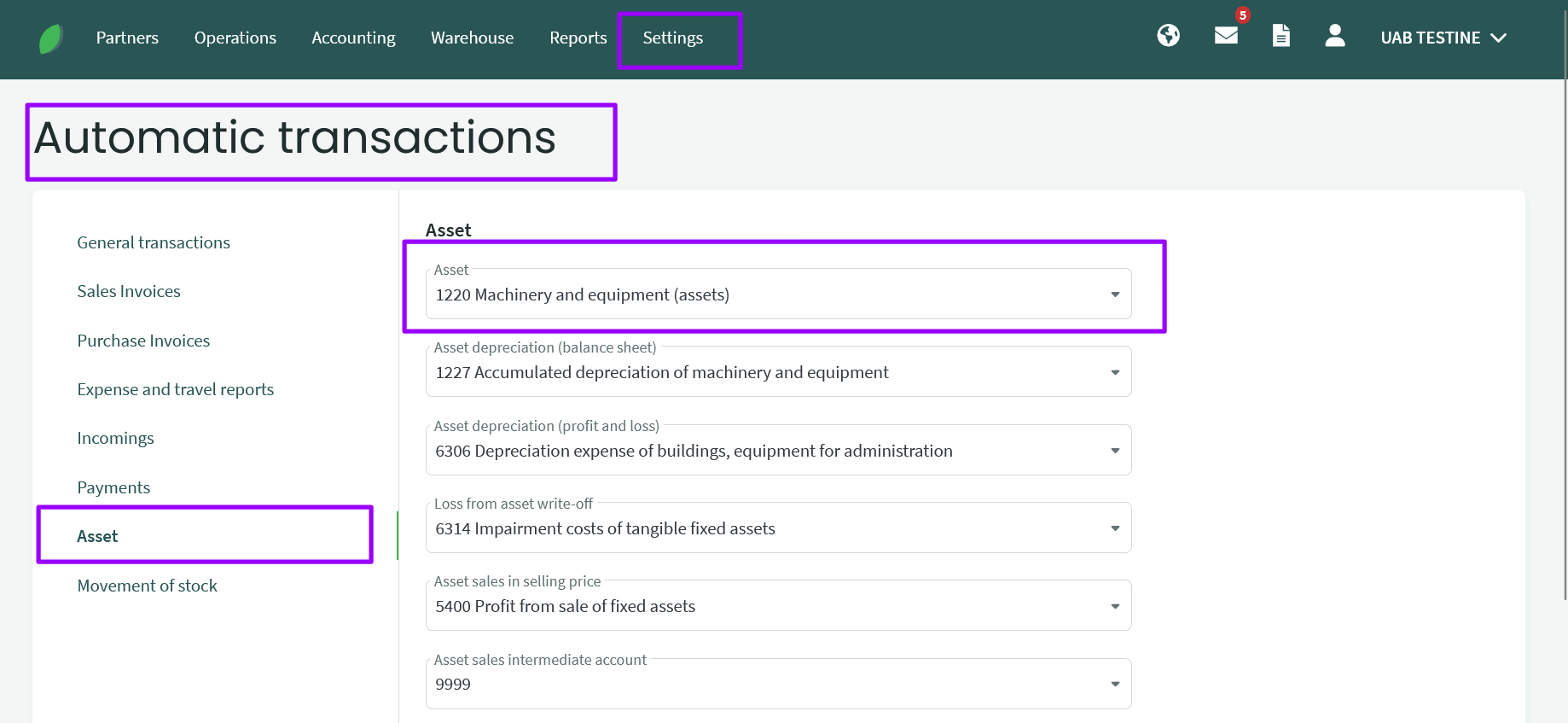
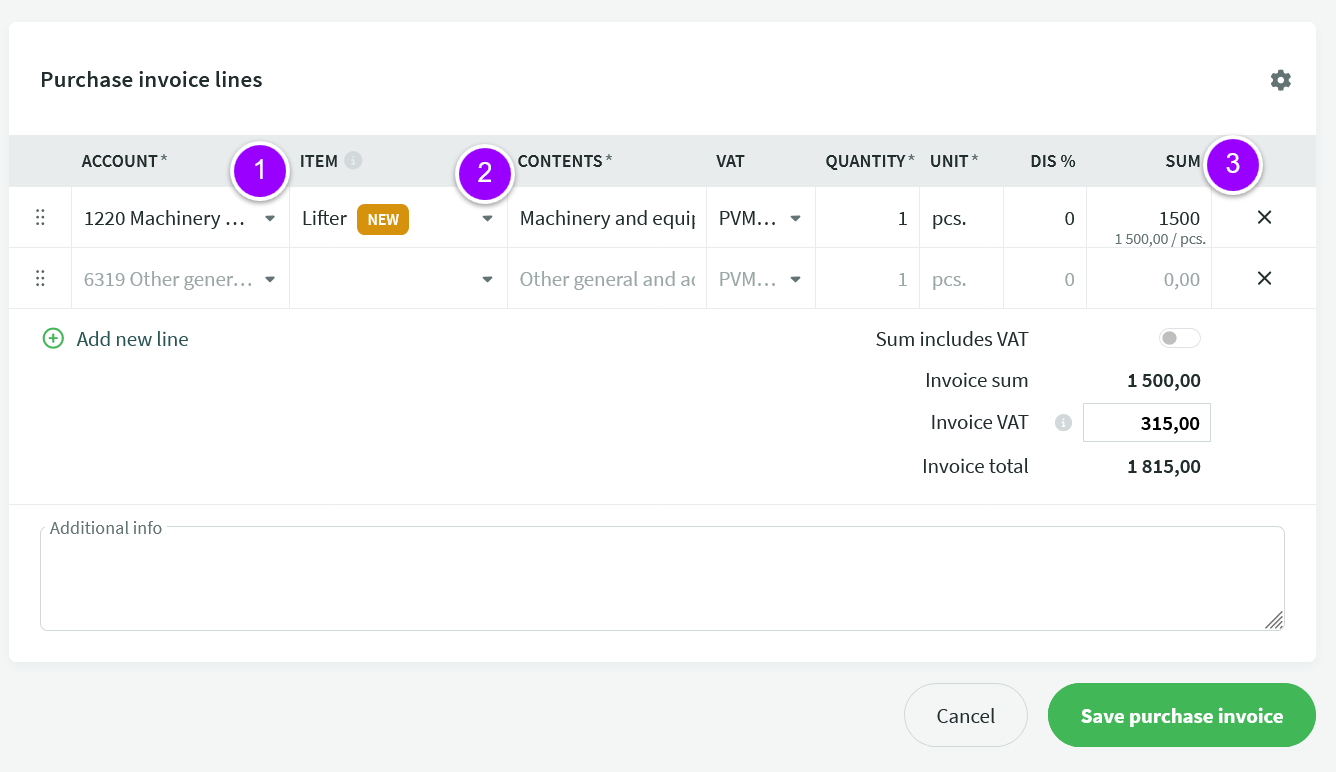
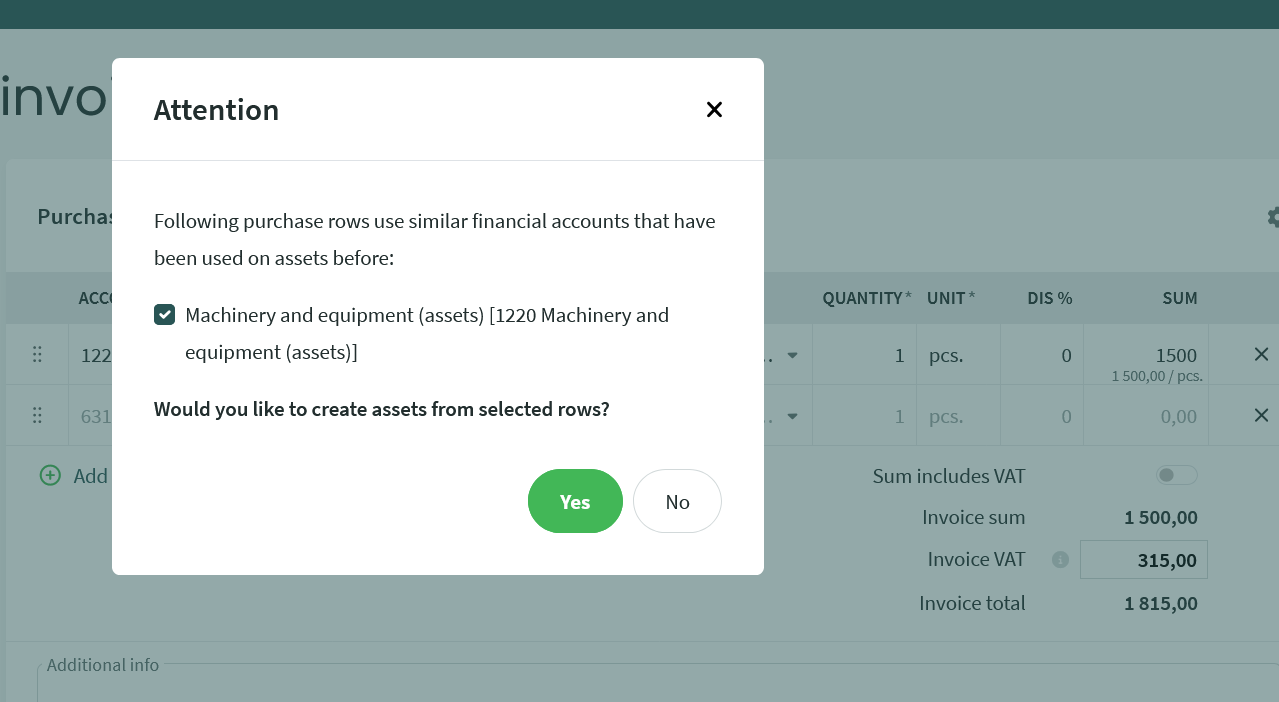
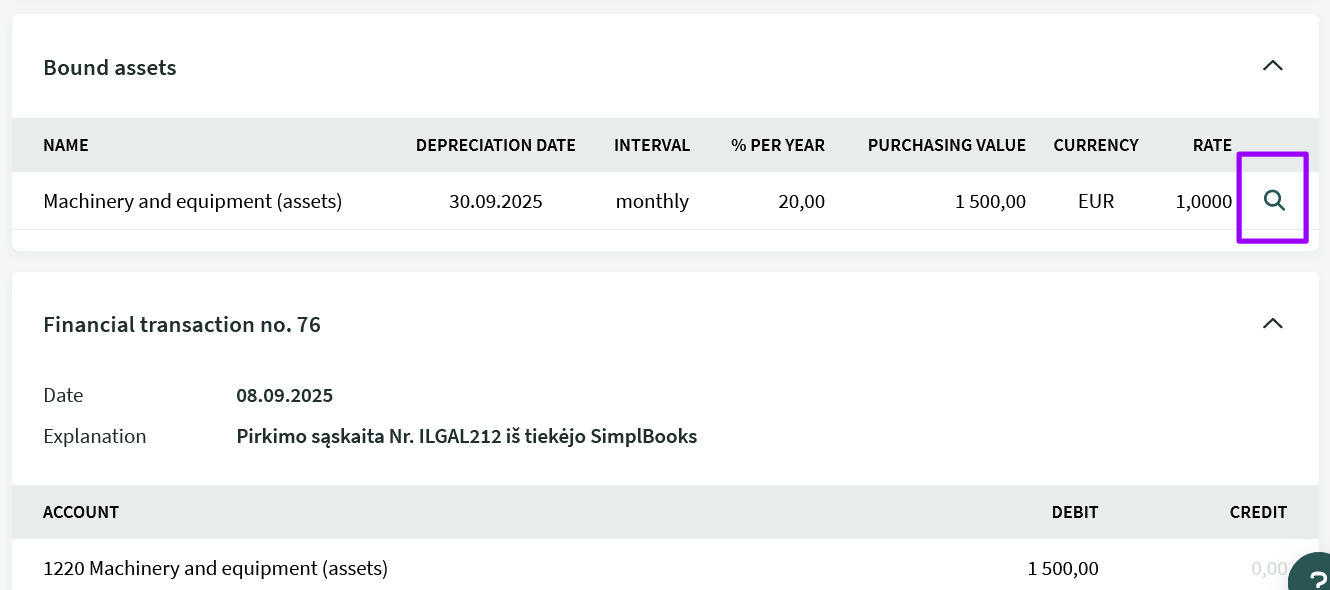
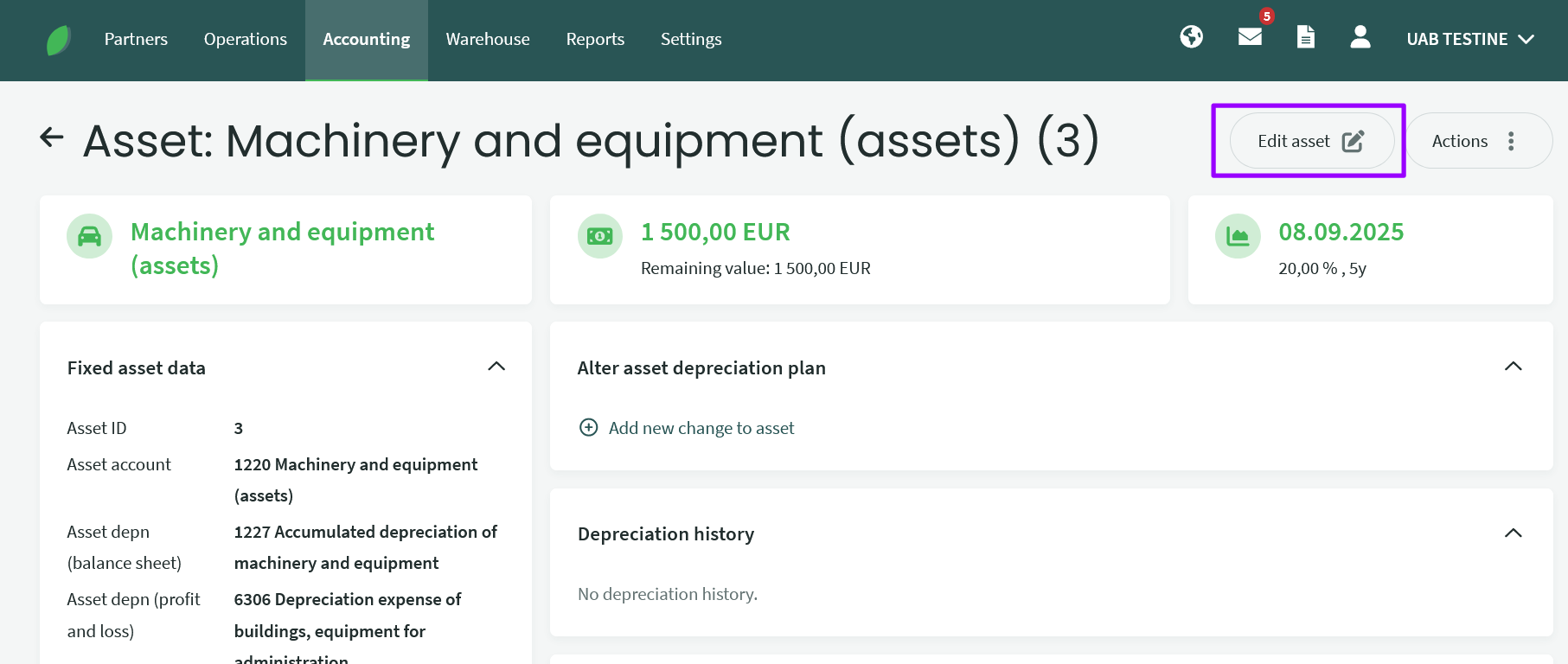
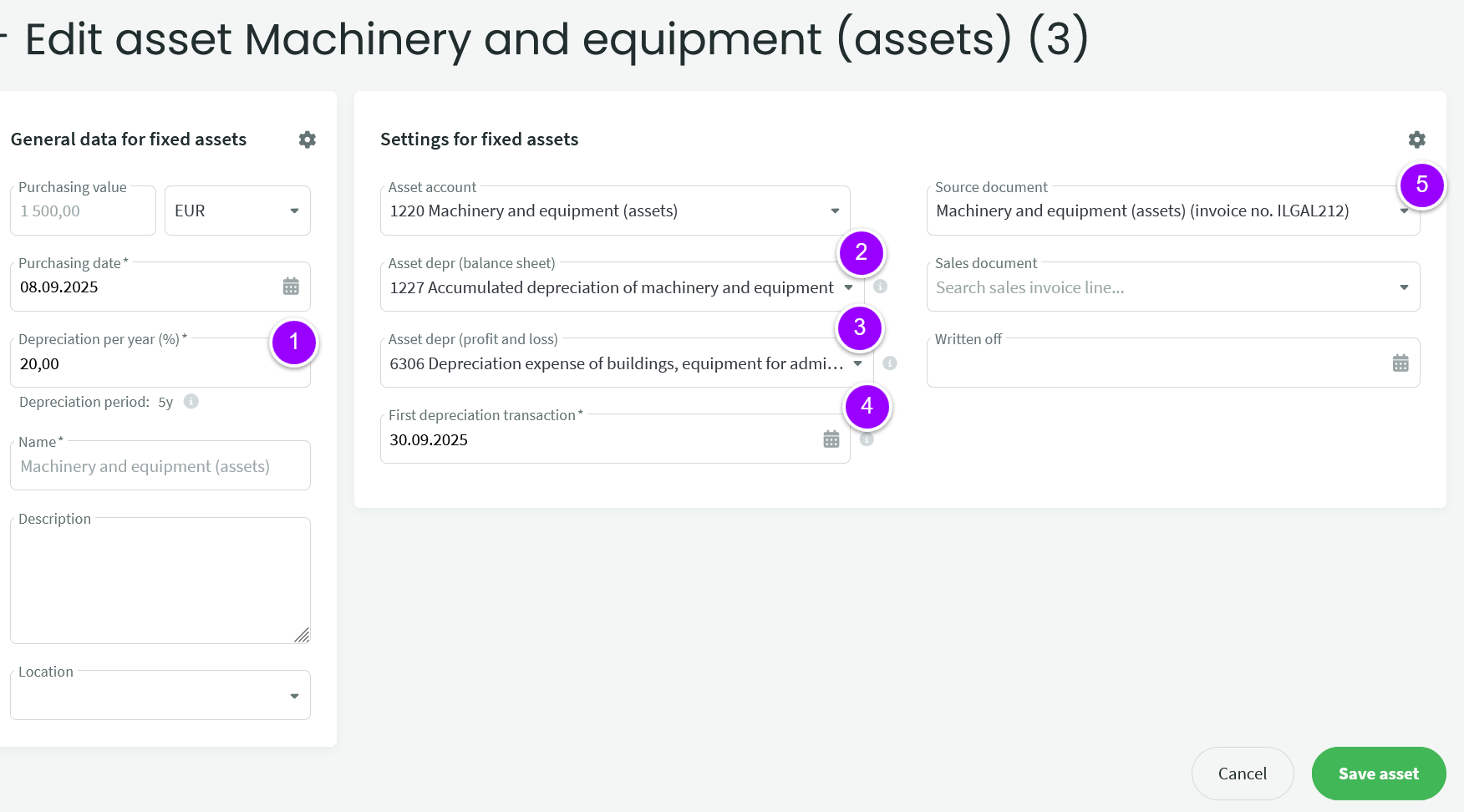

Leave A Comment?