Activating the Montonio payment link enables you to include a payment link in invoices sent to clients via email. By clicking the link, clients can quickly and conveniently pay the invoice, as the payment details are already pre-filled.
SimplBooks does not charge any additional fees for the integration. You can review Montonio’s pricing plans on their website.
Before adding the integration in SimplBooks, you need to create a Montonio account. In the Montonio environment, you must activate Payment links (under the “Stores” menu option).
The next step is to obtain the API keys required to add the integration to SimplBooks: Stores -> API Keys -> View API Keys.
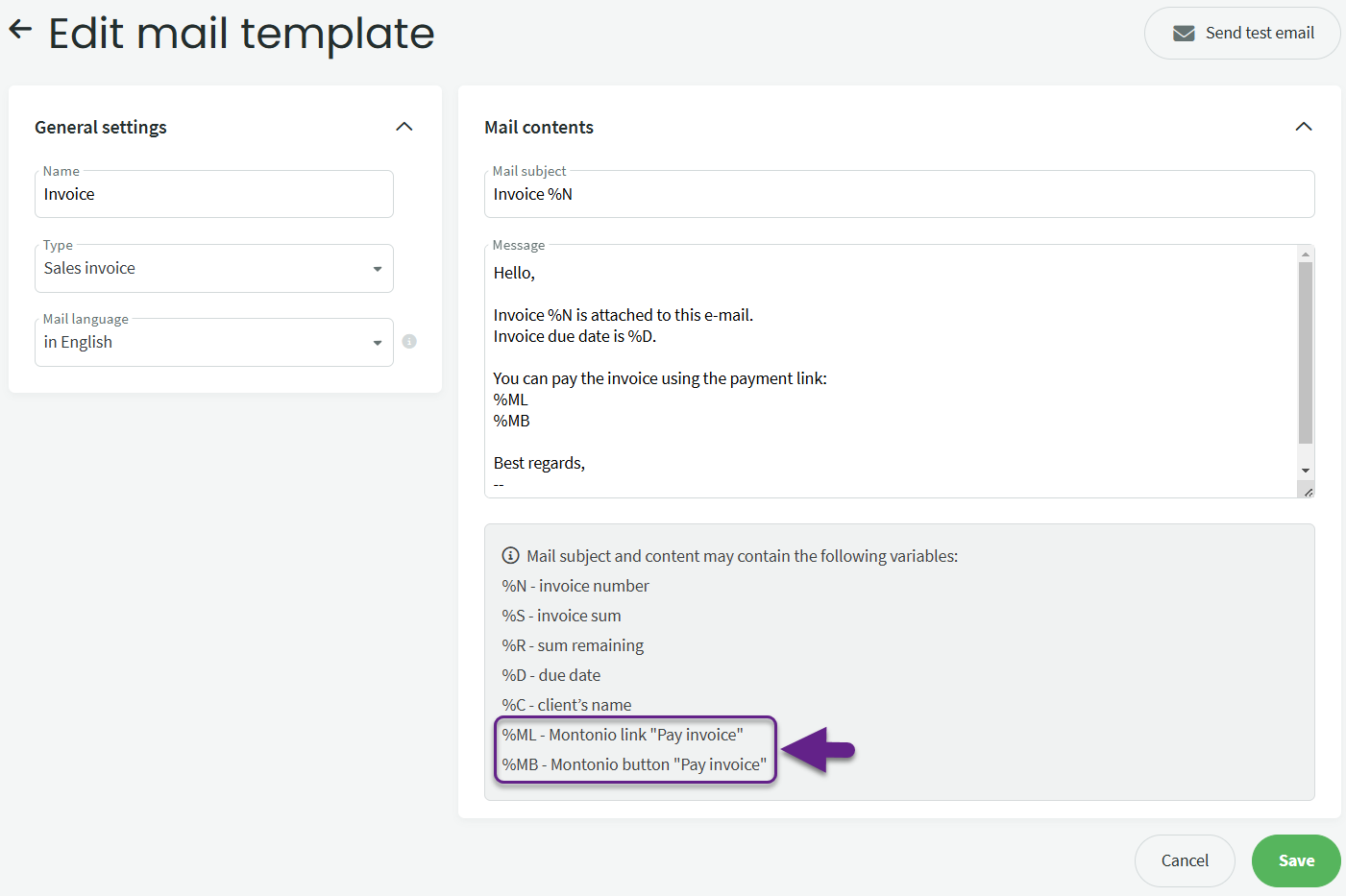

If you use multiple different templates for sending invoices and want to include payment links in all of them, you need to make updates to all templates individually.
If you have any additional questions, write to us at support@simplbooks.lt
For any questions regarding the Montonio environment, please contact their customer support.

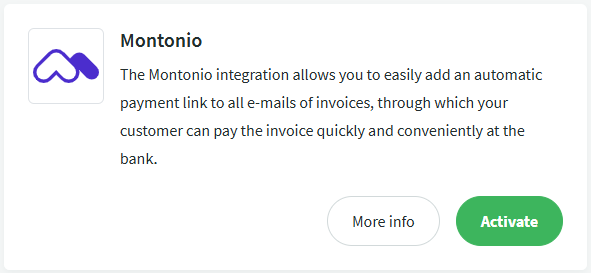
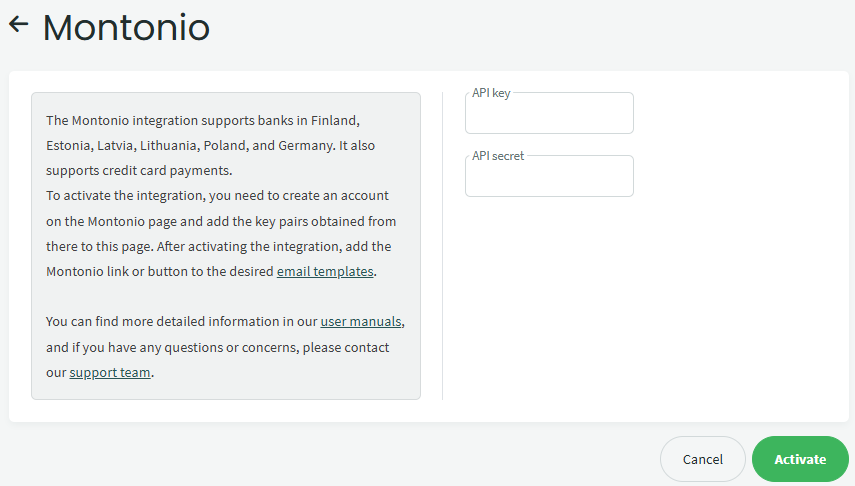

Leave A Comment?