This guide provides basic settings of the sales invoice.
Reminder IF Entering initial balances has not been saved, no accounting entries are made in the accounts ● Before entering your first sales invoice, you should think about the format of the invoice numbers. By default, the number formula is set to the number of years + 3 digits (3N). Also consider using a reference number as this makes it easier to link receipts and invoices when importing the bank.The invoice number formula and reference number can be set in Settings -> Environment Settings -> Invoice Settings. ● While you’re in the invoice settings, it’s a good idea to review the invoice templates as well. Choose a preferred one from the existing templates or create a new one in Settings -> Environment Settings -> Invoice Settings.
● To enter a new sales invoice, go to Operations -> Sales invoices -> New invoice
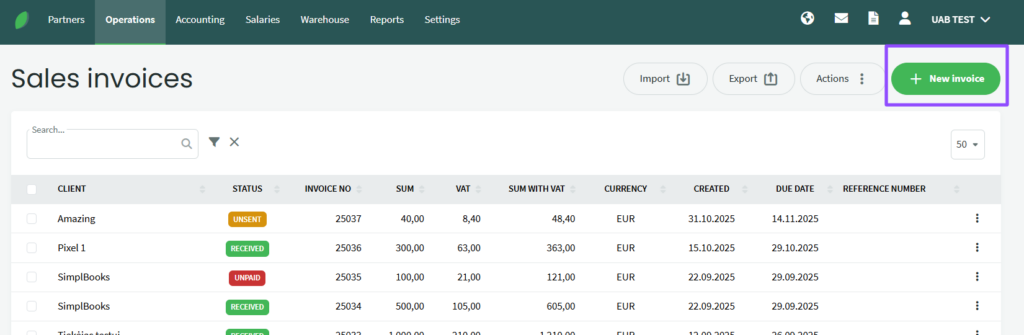
● Below, we’ll take a closer look at the different panels and configuration options. Click on a topic to read more detailed information.
● To add a new invoice, you can also use keyboard shortcuts. The key combination Ctrl + I adds a new sales invoice when you’re in the sales invoice view or any other view. The key combination Ctrl + L adds a new document based on your current location (sales invoices, purchase invoices, orders, transactions). ●If you have made changes based on the invoice and want to see them on the already saved invoice, open the invoice for editing and save it again. This will update the invoice PDF. ● If the company has multiple bank accounts and you want the customer to pay to a specific bank, create multiple invoice templates where only the necessary bank account is displayed. On the customer card, you can set the default invoice template for the customer (in the Client/supplier settings section).If you have any additional questions, please write to us at support@simplbooks.lt

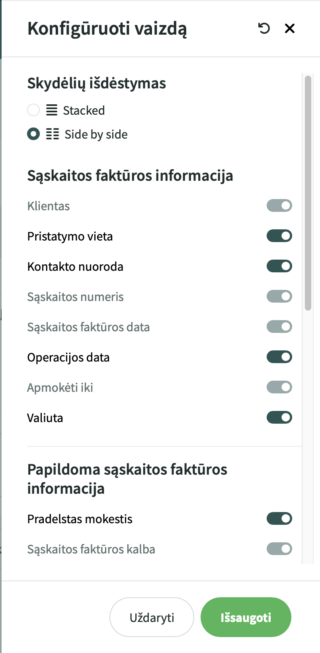
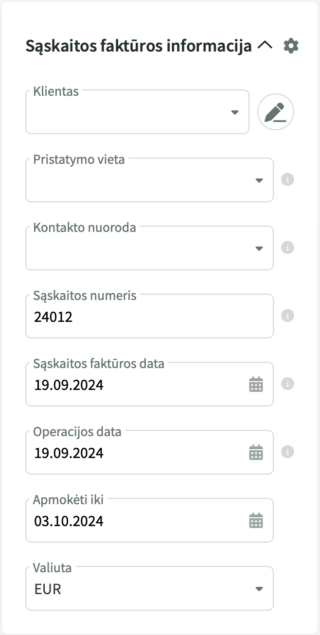
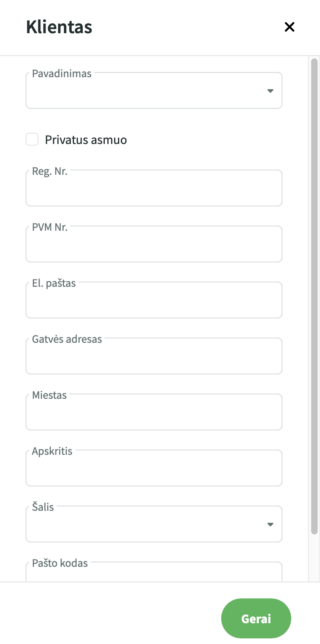
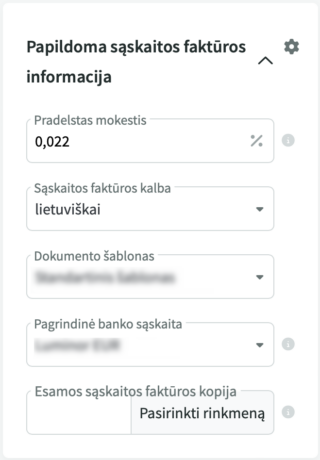
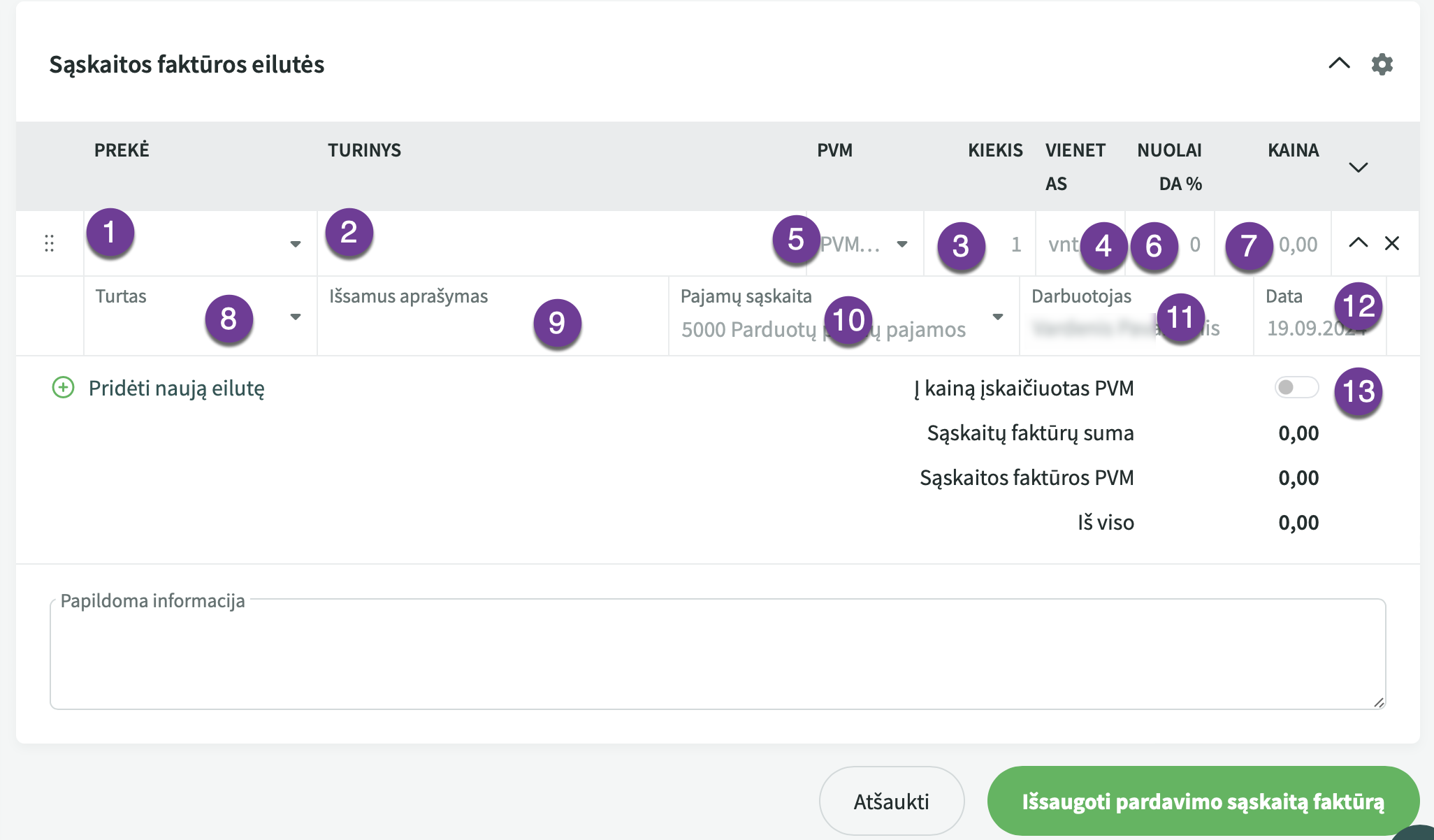

Leave A Comment?